|
Resource Manager XT |
|
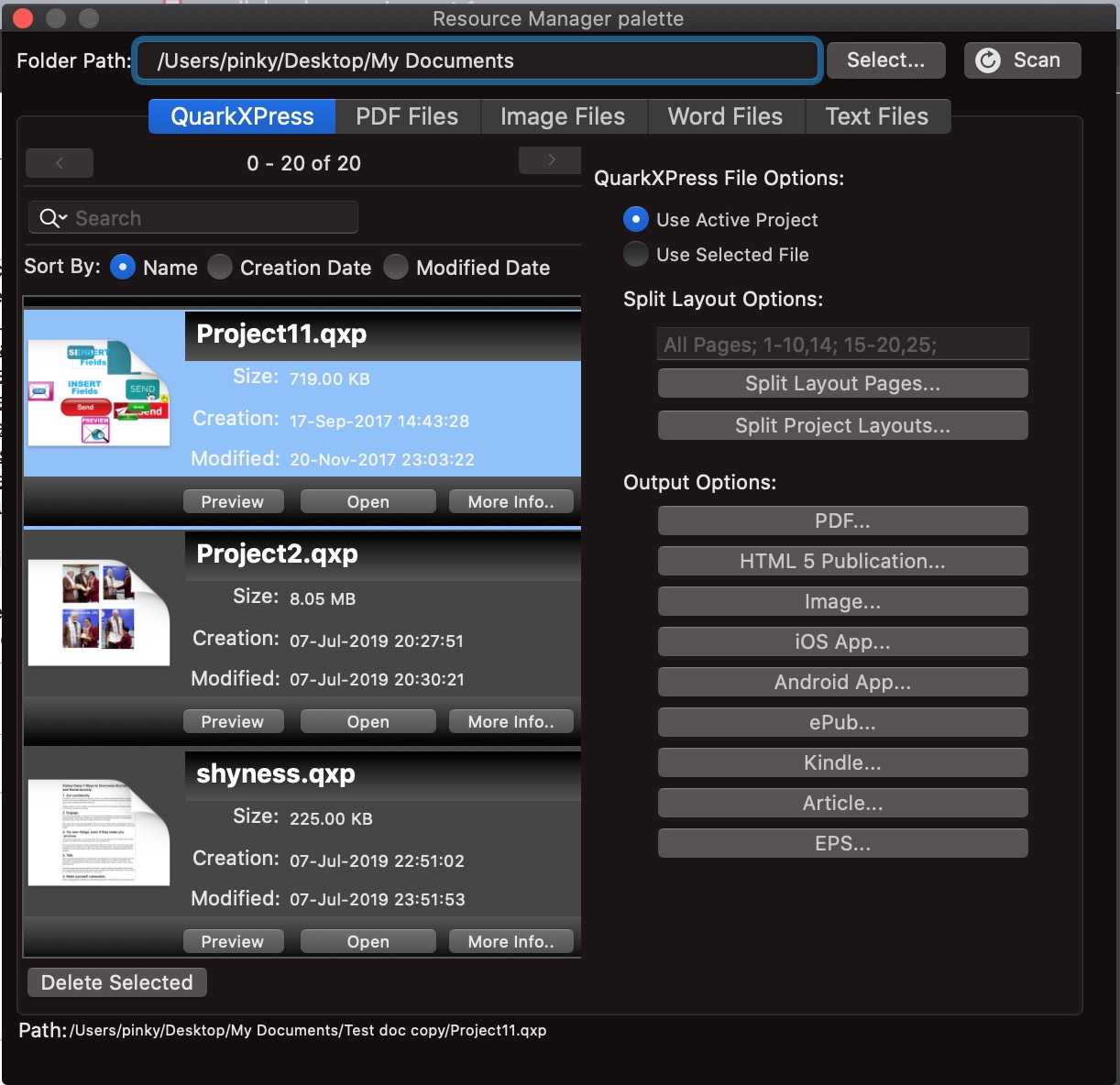
|
|
1- Segregation of resources |
|
Resource Manager XT iterates all the files placed at root folder and its sub folders and segregate them by file types. It will display 50 resources in each tab by default although it can be controlled via Preference settings and it also provides next/previous navigation buttons to display rest of the resources. There are 5 default resources. However user can define more as per users needs, you just need to define them in preferences. Following are 5 defaults resources- A- QXP Document B- PDF Document C- Images Files D- MS Word Files E- Text Files |

|
|

|
|

|
|

|
|

|
|

|
|
2- Live Update Resources |
|
Resource Manager XT listens the root folder and its sub folders in background whenever there is any file added or deleted. It detect newly added/deleted files and update them in their corresponding resource tab. As mentioned before it listens root folder in the backgroud so that user can continue to do their work without waiting to finish the resource updation. |

|
|

|

|
|
4- Finding/Searching Contents |
|
User can find/search files by its name or by its contents. It runs IntelliSense in background to collect all the required info which helps to find file by its contents. Even user can search QXP files by its contents. XT has provided an option in Preference to enable find contents in QXP documents. By default this option is disabled as some QXP document might have placed in folder in corrupted state. You just need to make sure that all the available QXP documents are in readable state and will not crash while collecting required information from the document. |

|
|
5- Preference Settings |
|
Provided a preference with name "Resource Manager XT" under QuarkXPress Preference dialog in which user can 1- Enable "Allow Search in QXP Documents" to search QXP files by its contents 2- Manger resources by adding/deleting resource file types. 3- Define number of resources to be displayed in each resource tab. By default it is 50 resources to be displayed in each tab |
|
6- Resource Manager XT Installation Path |
|
Please install the Resource Manager XT in their respective XTension folder of QuarkXPress version. 1- QuarkXPress 2020 XT path- "/Users/(username)/Library/Application Support/Quark/QuarkXPress 2020/XTensions" 2- QuarkXPress 2021 XT path- "/Users/(username)/Library/Application Support/Quark/QuarkXPress 2021/XTensions" - App Store Users- Please copy and paste it at- "/Users/(username)/Library/Containers/com.quark.quarkxpress.infinity/Data/Library/Application Support/Quark/QuarkXPress /XTensions" Please let us know if you face any issue. Upcoming- -We are also working to support spellchecking using hunspell to cover other languages and also user can have multiple choices to check the spelling. Please feel free to send your suggestions/feedback at contact@RamaSoftwares.com or MailToRamaSoftwares@gmail.com so that we can incorporate them into it for the next release... |